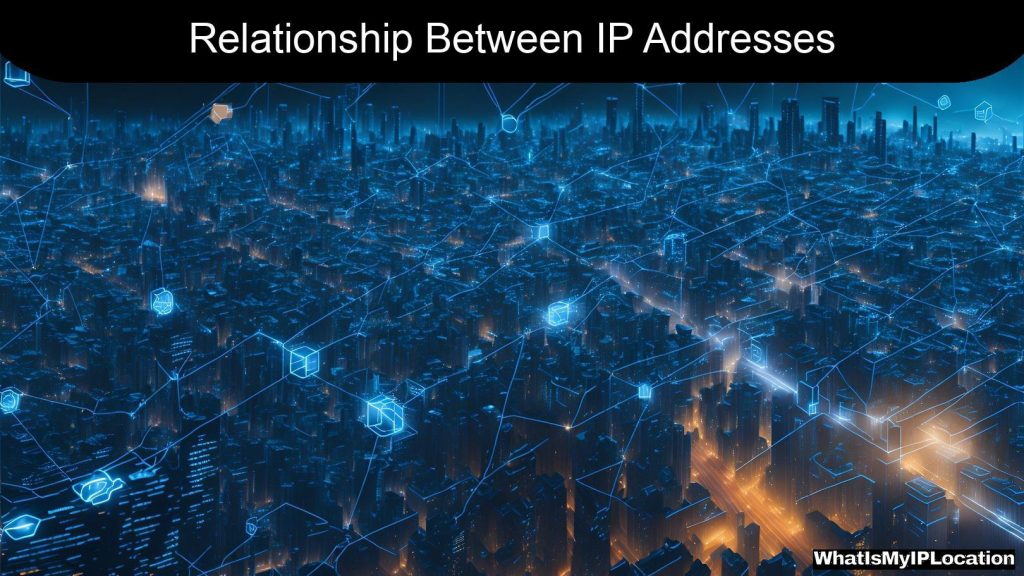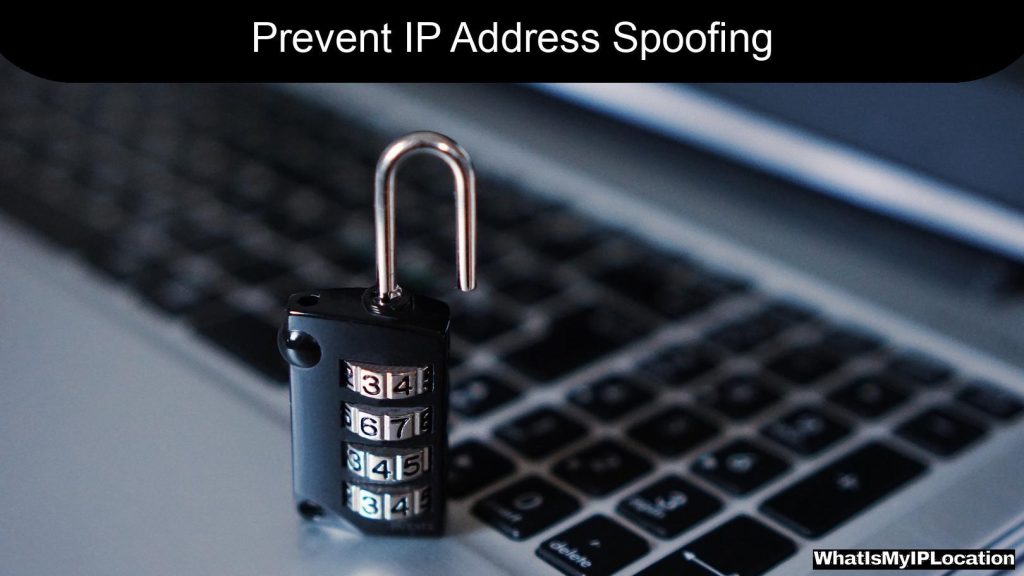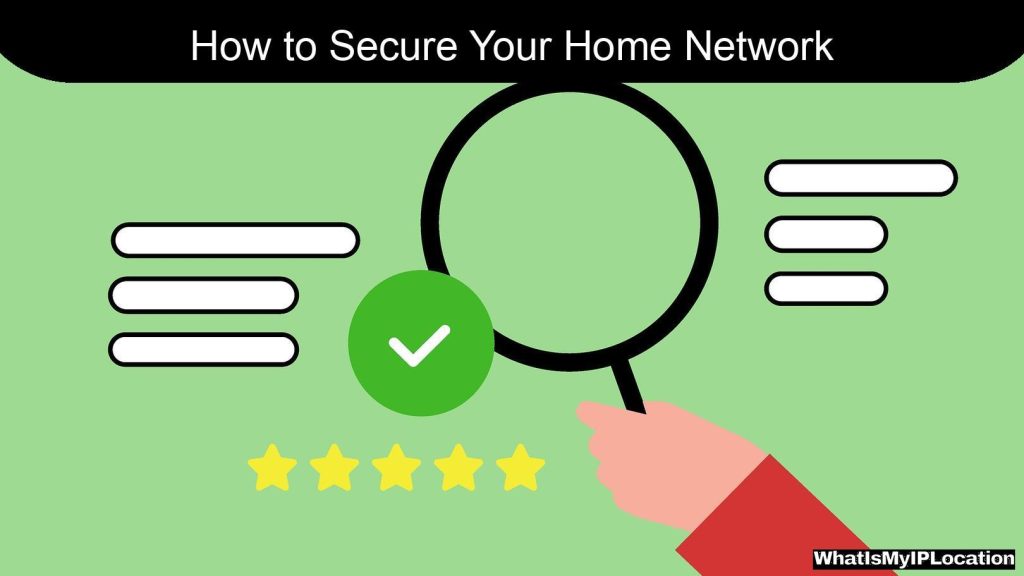We all love a little extra security, right? Whether it’s keeping an eye on your home, business, or just checking in on your pets while you’re away, CCTV cameras are pretty much a must-have these days. But here’s the kicker – what if you want to access those cameras remotely using an IP address? Don’t worry, I’ve got you covered. You don’t need to be a tech wizard to get this done. Let’s walk through it in a way that’s simple, straightforward, and easy enough for anyone to follow.
What’s an IP Address Anyway? (And Why It Matters)
So, before diving into the nitty-gritty, let’s get one thing straight. IP address stands for Internet Protocol address, and it’s kind of like the mailing address for your device. Every device that’s hooked up to the internet – including your CCTV camera – has its own unique IP address.
Why do you need it? Well, just like you need someone’s home address to send them a letter, you need your camera’s IP address to connect to it remotely. Simple, right?
Step-by-Step Guide to Access Your CCTV Camera Using an IP Address
Step 1: Find the Camera’s IP Address
The first thing you’ll need is that all-important IP address. There are a few ways to do this, depending on your setup:
- Check the camera manual – Sometimes, the default IP address is printed on the back of the camera or in the user guide.
- Use your router – Most routers list the devices connected to your network. You can log into your router (usually by typing 192.168.0.1 or 192.168.1.1 into your browser) and find the camera under “connected devices.”
- IP scanning tools – You can also use free tools like Advanced IP Scanner to find devices connected to your network, including the camera.
Pro tip: If the IP address starts with something like 192.168.x.x, that means it’s a local address. This works when you’re at home or wherever the camera’s set up. If you want to access it from somewhere else (like at work or on vacation), you’ll need a public IP address. But more on that later.
Step 2: Open the Camera’s Feed in Your Browser
Once you’ve got the IP address, accessing the camera is pretty easy. Here’s how to do it:
- Open your browser (Chrome, Firefox, whatever you like).
- Type in the IP address you found (something like 192.168.1.10).
- Hit Enter and wait for the login screen.
Most cameras will ask for a username and password at this point. If you haven’t set one up yet, check the manual for the default credentials (often it’s something simple like admin for both username and password).
Quick tip: Change that default password ASAP. You don’t want anyone else snooping on your feed, right?
Step 3: Access the Camera Remotely (from Anywhere!)
Want to check your CCTV camera while you’re out and about? You’ll need a little extra setup for remote access, but it’s totally doable. Here’s what you need:
-
Set up port forwarding – This lets your router know to send traffic to the camera from outside your local network. You can usually find port forwarding options in your router’s settings. Assign a port (like 8080 or 9090) to your camera’s IP address.
-
Find your public IP address – This is the address that your router uses on the internet. Just Google “what’s my IP,” and it’ll pop right up. This is the address you’ll use to access your camera remotely.
-
Test the connection – Now, you should be able to enter your public IP address (with the port number) into a browser, like this: 123.456.78.9:8080, and log into your camera feed from anywhere.
Note: Public IP addresses can sometimes change, so if you’re constantly losing access, you might want to set up Dynamic DNS (DDNS). This will give you a permanent web address (like mycamera.ddns.net) that always points to your camera, even if your IP changes.
Troubleshooting Common Issues (Because Things Happen)
Sometimes things don’t go exactly as planned. No worries, here are a few common issues and how to fix them:
| Problem | What’s Happening | How to Fix It |
|---|---|---|
| Can’t find the IP address | Camera’s not showing up on the network. | Double-check it’s connected to the network and powered on. Try restarting your router. |
| Login doesn’t work | Incorrect username/password. | Reset the camera to factory settings (usually involves holding down a button for a few seconds). |
| Can’t access remotely | Public IP isn’t working. | Make sure port forwarding is set up correctly. You might also need to check your firewall settings. |
| Feed is slow or laggy | Internet connection is weak. | Try reducing the video quality or upgrading your internet speed. |
Why You’d Want to Access CCTV Remotely (Spoiler: It’s Super Convenient)
There are plenty of reasons why you’d want to access your camera from anywhere:
- Keep an eye on your home – Whether you’re at work or on vacation, you can check in and make sure everything’s safe.
- Monitor your business – If you run a shop or office, you can check up on things after hours.
- Watch over your pets – Let’s face it, we all want to know what our pets are up to when we’re not home.
The best part? Once you set this up, you can view your camera feed on your phone, tablet, or laptop, no matter where you are.
FAQs About Accessing CCTV Cameras via IP
Do I need a static IP address to access my camera remotely?
Not necessarily. A dynamic IP address (which most ISPs provide) changes from time to time. But you can use DDNS to get around this. With DDNS, you’ll have a consistent address to access your camera, even if the IP changes.
Can I use my phone to view the camera feed?
Definitely! Most CCTV camera systems have apps that let you view the feed on your phone. Even if your camera doesn’t have an app, you can still log in through your phone’s browser using the IP address.
Is it safe to access my CCTV camera remotely?
Yes, as long as you take precautions like changing the default password, using strong credentials, and enabling encryption if your camera supports it.
What if my camera doesn’t have an IP address?
Some older cameras may not be IP-based. In that case, you’d need an NVR (Network Video Recorder) or a similar device to access the feed remotely.
Final Thoughts (Let’s Wrap It Up)
Accessing your CCTV camera using an IP address is easier than it sounds. Once you get the hang of it, you’ll love the convenience of checking in on your property from anywhere. Just remember the key steps:
- Find the IP address
- Open the camera feed in your browser
- Set up port forwarding for remote access
That’s pretty much all there is to it! Now, you’re ready to take control of your security like a pro.
By the way, don’t forget to secure your setup. Change those default passwords and keep your software updated. After all, you don’t want to make it easy for someone else to snoop on your cameras.
Stay safe, and happy monitoring!