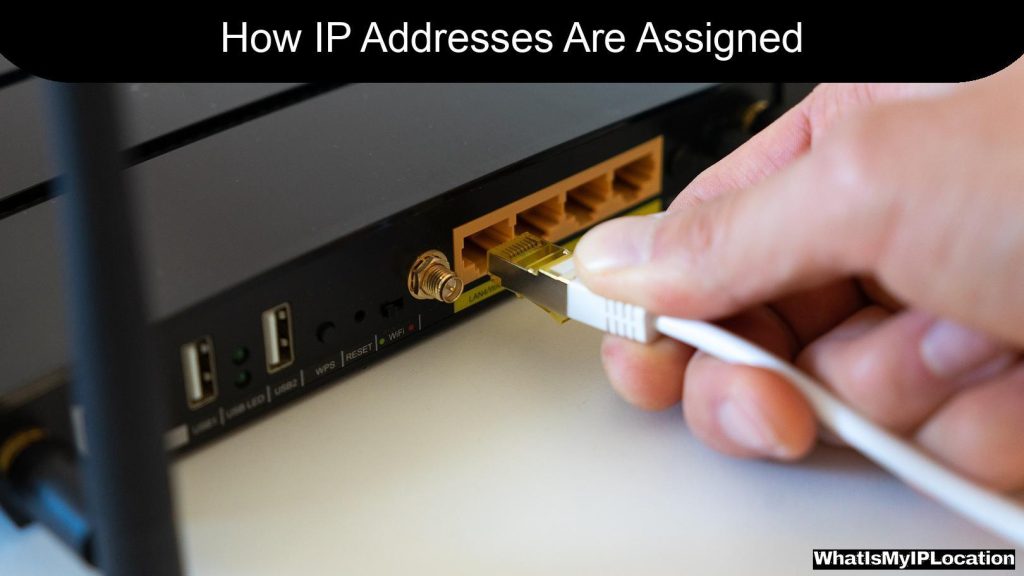Clearing browser cookies is essential for maintaining privacy and optimizing performance, with each browser having distinct methods for deletion. Users can easily follow tailored instructions for Chrome, Firefox, Edge, and Safari to manage their cookie settings effectively.
Ever wonder why websites seem to remember you? Or why your favorite site keeps messing up? It might be because of browser cookies. In this guide, we’ll break down everything you need to know about clearing cookies. We’ll cover different browsers, answer common questions, and keep it casual so it’s easy to follow. Let’s dive in!
What Are Cookies?
First off, let’s clear this up—cookies aren’t your favorite chocolate chip treats. In the digital world, cookies are tiny bits of data that websites store on your computer. They help personalize your web experience by remembering your preferences, login details, and even items in your shopping cart.
But sometimes, these cookies can slow things down or lead to glitches. Let’s chat about how to clear them out for a fresh start.
Why Clear Cookies?
Clearing cookies can fix several problems:
- Speed: A cluttered cache can slow down your browser. Clearing cookies helps speed things up.
- Troubleshooting: If websites act weird, cookies might be the culprit. Wiping them may resolve issues.
- Privacy: Clearing cookies can help protect your privacy. It removes tracking data that sites use to identify you.
Now, let’s get into the nitty-gritty on how to clear cookies based on your browser.
How to Clear Cookies in Different Browsers
Google Chrome
Google Chrome is super popular and straightforward to use. Here’s how to clear cookies:
- Open Chrome: Launch the browser.
- Click on the three dots: You’ll find this in the top-right corner.
- Go to Settings: Click on that option.
- Privacy and Security: On the left sidebar, select this.
- Clear Browsing Data: Click it, and a new window will pop up.
- Time Range: Choose “All time” for a complete cleanup.
- Check Cookies and other site data: Make sure to check this option.
- Clear Data: Hit that button, and voila!
Mozilla Firefox
If you’re an avid Firefox user, here’s how to clear cookies:
- Open Firefox: Fire it up!
- Click on the three lines: This is in the top-right corner.
- Options: Select this option.
- Privacy & Security: On the left sidebar, click here.
- Cookies and Site Data: Find this section.
- Clear Data: Click the button.
- Check Cookies: Ensure this is selected.
- Clear: Press it, and you’re done!
Microsoft Edge
Got Edge? No problem! Here’s the cookie-clearing guide:
- Open Edge: Start your browser.
- Click on the three dots: Located in the top-right corner.
- Settings: Choose this option.
- Privacy, Search, and Services: Select here from the left.
- Clear Browsing Data: Click on “Choose what to clear”.
- Time Range: Select “All time” if you want a full reset.
- Cookies and other site data: Make sure this box is checked.
- Clear Now: Hit that button, and you’re cookie-free!
Safari (Mac)
For Mac users, clearing cookies in Safari is a breeze:
- Open Safari: Launch it.
- Safari Menu: Go to the top and click this.
- Preferences: Choose this option.
- Privacy: Click on the Privacy tab.
- Manage Website Data: Select it.
- Remove All: Click this to clear everything or select specific sites.
- Done!: That’s it!
Mobile Browsers
Chrome on Android
If you’re using Chrome on your phone, here’s how to clear cookies:
- Open the app: Launch Chrome.
- Tap on the three dots: Found in the top right.
- History: Select this option.
- Clear Browsing Data: Tap here.
- Cookies, Site Data: Make sure this is checked.
- Clear Data: Hit it, and you’re good to go!
Safari on iPhone
For all you iPhone users, clearing cookies in Safari is super easy:
- Open Settings: Find the Settings icon on your home screen.
- Scroll down to Safari: Tap on Safari.
- Clear History and Website Data: Select this option.
- Confirm: Hit the button to clear it.
Opera
Opera is another browser that’s gaining traction. Here’s how to clear cookies:
- Open Opera: Get your browser up and running.
- Click on the ‘O’ menu: Found in the top-left corner.
- Settings: Navigate to Settings.
- Advanced Settings: Scroll down and click on it.
- Privacy & Security: Select this.
- Clear Browsing Data: Click on this.
- Select Time Range: Choose “All time” for a complete purge.
- Check Cookies: Make sure this box is ticked.
- Clear Data: Press it!
FAQs
What happens when I clear cookies?
When you clear cookies, you’re essentially deleting all the saved data from websites. This means you’ll be logged out of accounts and some preferences will reset, but it can fix loading issues and enhance privacy.
How often should I clear cookies?
It depends on your browsing habits. If you notice your browser slowing down or if sites aren’t loading correctly, it’s a good idea to clear cookies. You can do it weekly or monthly as a part of regular maintenance.
Will clearing cookies delete my saved passwords?
Nope! Clearing cookies won’t remove your saved passwords, but it will log you out of most websites. You’ll need to log back in the next time you visit.
Is clearing cookies the same as clearing cache?
Not quite! Cookies store data from websites about your preferences and sessions, while cache keeps copies of site data for faster loading. Clearing one doesn’t automatically clear the other.
Can I clear cookies for just one website?
Absolutely! Most browsers let you manage cookies on a per-site basis. You can usually find these settings under privacy or website data preferences.
Clearing cookies is a simple yet effective way to improve your browsing experience. Whether you want to speed up your browser or resolve some pesky issues, knowing how to clear cookies is key. Just follow the steps specific to your browser, and you’ll be back to smooth sailing in no time!
So go ahead, give it a try! Your browser will thank you, and you’ll enjoy a fresher, faster surfing experience.