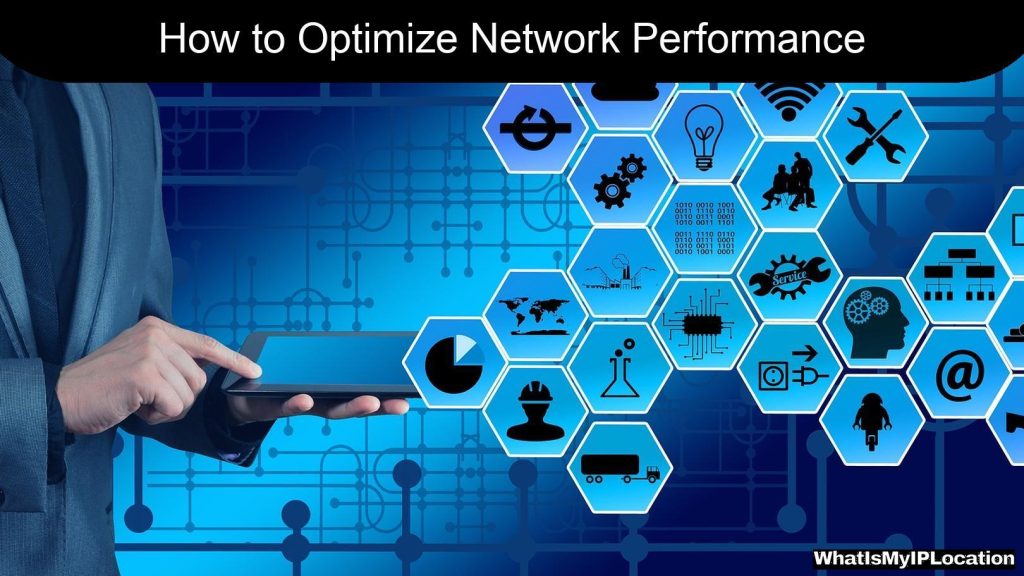Enhance your home wireless network by optimizing router placement and minimizing interference from other devices. Regularly updating firmware and using quality equipment can significantly boost performance and coverage.
In today’s world, having a solid home wireless network is like having a lifeline. Whether you’re streaming your favorite shows, working from home, or just scrolling through social media, a good Wi-Fi connection makes everything smoother. But how do you make sure you’re getting the most out of your home network? Let’s break it down into some easy-to-follow tips and tricks.
Understanding Your Wireless Network
What is a Wireless Network?
A wireless network lets your devices connect to the internet without needing a bunch of cables. It uses radio waves to send and receive data. Think of it like a magic invisible bridge that connects your phone, laptop, and smart TV to the internet.
Why Does It Matter?
Having a reliable wireless network means you can enjoy all the online stuff you love without interruptions. No one likes buffering videos or dropped video calls, right? Plus, with more devices in our homes than ever, a strong network is essential.
Common Problems with Home Wireless Networks
Slow Internet Speeds
One of the biggest headaches is slow internet. You might be wondering, “Why is my Wi-Fi so slow?” It could be due to several reasons, like too many devices connected at once or being too far from the router.
Dead Zones
Ever tried to use your phone in a part of the house and found it just won’t connect? Those are called dead zones. They can happen because of walls, furniture, or even appliances that block the signal.
Security Issues
Another concern is security. If your network isn’t secure, it’s like leaving your front door wide open. You don’t want strangers hopping onto your Wi-Fi and using up your bandwidth or, worse, accessing your personal information.
Tips to Boost Your Home Wireless Network
1. Position Your Router Wisely
Where you place your router can make a huge difference. Ideally, it should be in a central location in your home, away from walls and obstructions. If it’s stuck in a corner or behind a bunch of books, the signal won’t reach far.
2. Upgrade Your Router
If your router is a few years old, it might be time for an upgrade. Newer models come with better technology that can handle more devices and provide faster speeds. Look for routers that support the latest Wi-Fi standards, like Wi-Fi 6.
3. Use a Wi-Fi Extender
If you have a big house or multiple floors, a Wi-Fi extender can help. It picks up the signal from your router and boosts it to reach those hard-to-get areas. It’s like giving your Wi-Fi a little extra oomph!
4. Limit Connected Devices
Too many devices connected at once can slow things down. If you notice your internet lagging, try disconnecting devices that aren’t in use. This can free up bandwidth for the devices you’re actively using.
5. Secure Your Network
Make sure your Wi-Fi is password-protected. Use a strong password that’s hard to guess. This keeps unwanted guests off your network and helps maintain your speed.
6. Regularly Update Your Router’s Firmware
Just like your phone or computer, your router needs updates too. These updates can fix bugs and improve performance. Check your router’s settings to see if there’s an update available.
7. Change Your Wi-Fi Channel
Sometimes, your neighbors might be using the same Wi-Fi channel, which can cause interference. You can change your Wi-Fi channel in the router settings. Tools like Wi-Fi Analyzer can help you find the best channel.
8. Use Ethernet Cables for Important Devices
For devices that need a stable connection, like gaming consoles or desktop computers, consider using an Ethernet cable. It provides a direct connection to the router, which is usually faster and more reliable than Wi-Fi.
Advanced Tips for Tech-Savvy Users
1. Set Up a Guest Network
If you have friends or family over, consider setting up a guest network. This keeps your main network secure while allowing guests to connect without accessing your personal devices.
2. Monitor Your Network
There are apps available that let you see what devices are connected to your network. This can help you spot any unauthorized users and kick them off if needed.
3. Quality of Service (QoS) Settings
Some routers have QoS settings that let you prioritize certain types of traffic. For example, if you’re gaming or streaming, you can give those activities more bandwidth to ensure they run smoothly.
4. Consider Mesh Wi-Fi Systems
If you have a large home or struggle with dead zones, a mesh Wi-Fi system might be the answer. These systems use multiple nodes to create a blanket of coverage throughout your home, eliminating dead zones.
FAQs About Home Wireless Networks
What’s the best position for my router?
Place your router in a central location, elevated off the ground, and away from walls or obstructions for