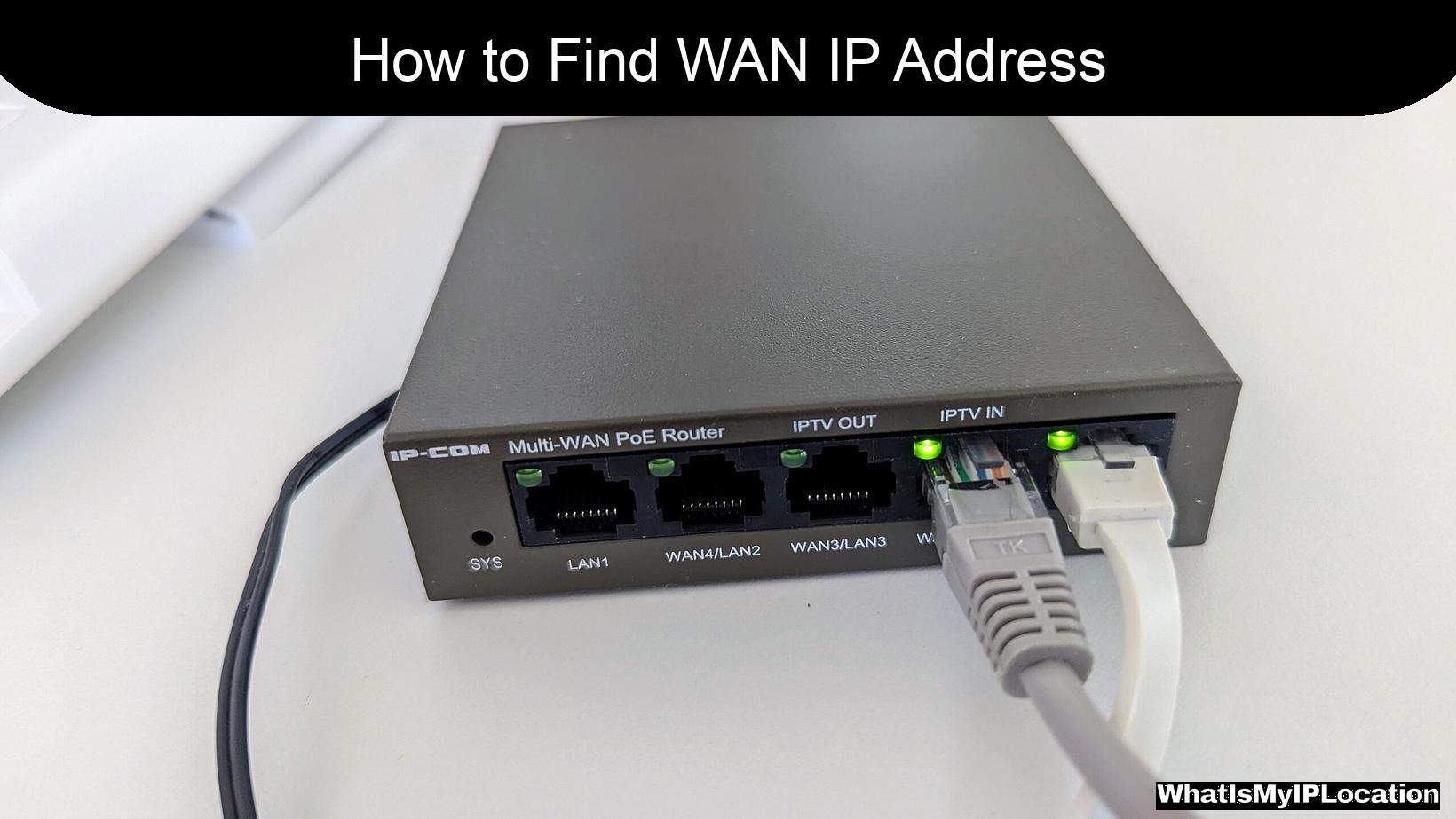In today’s digital world, knowing your WAN (Wide Area Network) IP address can be quite handy. Whether you’re troubleshooting a connection issue, setting up a server, or just curious about your network, finding your WAN IP address is a straightforward process.
In this article, I’ll walk you through the steps to find your WAN IP address, explain what it is, and why it matters. Let’s dive in!
What is a WAN IP Address?
Before we get into the nitty-gritty of finding your WAN IP address, let’s clarify what it is. Your WAN IP address is the unique identifier assigned to your network by your Internet Service Provider (ISP). It allows devices on the internet to communicate with your network.
Unlike a local IP address, which is used within your home network, the WAN IP address is how the outside world sees your network.
Why Do You Need to Know Your WAN IP Address?
Understanding your WAN IP address can be beneficial for several reasons:
- Remote Access: If you want to access your home network remotely, knowing your WAN IP is essential.
- Troubleshooting: If you’re experiencing connectivity issues, your WAN IP can help diagnose the problem.
- Hosting Services: If you’re hosting a game server or a website, you’ll need your WAN IP to allow others to connect.
How to Find Your WAN IP Address
Finding your WAN IP address can be done in several ways. Here are the most common methods:
Method 1: Using a Web Service
One of the easiest ways to find your WAN IP address is by using a web service. Here’s how:
- Open Your Web Browser: Launch any web browser on your device.
- Visit an IP Lookup Website: Go to a site like whatismyiplocation.info.
- View Your WAN IP Address: Your WAN IP address will be displayed prominently on the page.
This method is quick and doesn’t require any technical knowledge.
Method 2: Using Command Prompt (Windows)
If you prefer a more hands-on approach, you can find your WAN IP address using the Command Prompt on Windows:
- Open Command Prompt: Press
Windows + R, typecmd, and hit Enter. - Type the Command: Enter the command
nslookup myip.opendns.com resolver1.opendns.comand press Enter. - Find Your WAN IP: Look for the line that says “Address” – that’s your WAN IP address!
Method 3: Using Terminal (Mac)
For Mac users, the Terminal can be used to find your WAN IP address:
- Open Terminal: You can find it in Applications > Utilities > Terminal.
- Type the Command: Enter
dig +short myip.opendns.com @resolver1.opendns.comand press Enter. - Check Your WAN IP: The output will show your WAN IP address.
Method 4: Router Interface
Another way to find your WAN IP address is through your router’s web interface:
- Connect to Your Router: Make sure you’re connected to your home network.
- Open a Web Browser: Enter your router’s IP address in the address bar (commonly
192.168.1.1or192.168.0.1). - Log In: Enter your router’s username and password (check the router’s manual if you don’t know them).
- Find WAN Settings: Look for a section labeled “WAN,” “Internet,” or “Status.” Your WAN IP address should be displayed there.
Method 5: Mobile Devices
If you’re using a mobile device, you can also find your WAN IP address:
- Open a Web Browser: Launch your preferred browser.
- Visit an IP Lookup Website: Go to a site like whatismyiplocation.info.
- View Your WAN IP Address: Your WAN IP will be displayed on the screen.
Understanding Dynamic vs. Static WAN IP Addresses
When you find your WAN IP address, it’s important to know whether it’s dynamic or static:
- Dynamic IP Address: Most ISPs assign dynamic IP addresses, which can change periodically. This is common for residential users.
- Static IP Address: A static IP address remains constant and is often used by businesses or for hosting services.
Why Does It Matter?
Knowing whether your IP address is dynamic or static can help you understand how to manage your network. If you need a consistent address for remote access or hosting, you might want to consider requesting a static IP from your ISP.
Troubleshooting Common Issues
Sometimes, you might encounter issues when trying to find your WAN IP address. Here are some common problems and solutions:
| Issue | Solution |
|---|---|
| Unable to access router | Ensure you’re connected to the network and check the router’s IP address. |
| Command Prompt returns errors | Double-check the command syntax and ensure you have an internet connection. |
| IP lookup site not loading | Try a different web browser or check your internet connection. |
Conclusion
Finding your WAN IP address is a simple yet essential skill in today’s connected world. Whether you’re troubleshooting, setting up remote access, or just curious, knowing how to locate your WAN IP can save you time and frustration.
Remember, you can use various methods, from web services to command line tools, to find your WAN IP address. And don’t forget to consider whether your IP address is dynamic or static, as this can impact how you manage your network.
Now that you know how to find your WAN IP address, you’re better equipped to navigate the digital landscape. Happy networking!