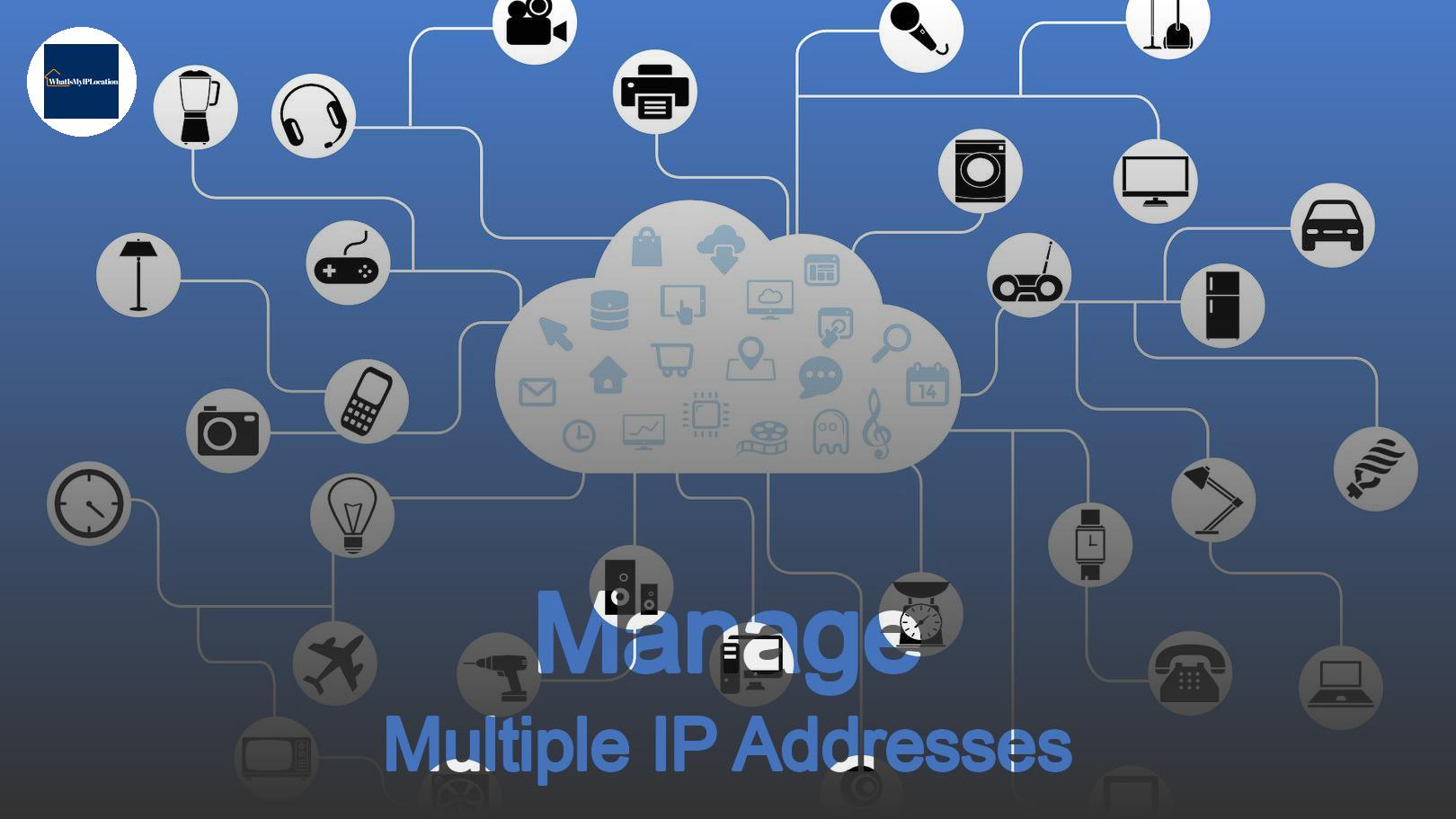In today’s world, it’s common for businesses and even homes to have multiple devices connected to a single network. From smartphones, laptops, and tablets to printers, cameras, and IoT gadgets, every device needs an IP address to communicate. Managing these IP addresses efficiently on a single network can seem overwhelming, but with the right knowledge, it’s much easier than it looks.
Let’s dive into how to manage multiple IP addresses on a single network step by step. Whether you’re a tech enthusiast or someone just starting, this guide will break it down so you can handle your home or office network like a pro.
Understanding IP Addresses and Networks
To manage IP addresses, you first need to understand what they are. An IP address is like a phone number for a device. It’s a unique identifier that allows your device to communicate with other devices on the internet or local network.
There are two main types of IP addresses:
- IPv4: This is the most common version and looks something like this:
192.168.1.1. - IPv6: This is the newer version, designed to handle more devices, and looks like this:
2001:0db8:85a3:0000:0000:8a2e:0370:7334.
Most networks today still use IPv4, but with the growing number of devices, IPv6 is becoming more important.
Static vs Dynamic IP Addresses
There are two ways devices get their IP addresses on a network:
- Static IP: This is a fixed address that you manually assign to a device. It never changes unless you decide to change it.
- Dynamic IP: This is assigned automatically by your router using DHCP (Dynamic Host Configuration Protocol). It can change every time the device connects to the network.
Why is this important? If you’re managing multiple devices, knowing whether they need a static or dynamic IP can help you organize your network better.
Subnets and IP Address Classes
When managing multiple IP addresses on a single network, you’ll encounter the term subnetting. It might sound technical, but it’s just a way to divide your network into smaller parts. Subnetting helps you manage traffic, control IP address assignments, and improve security.
What is a Subnet?
A subnet is a portion of your network that shares a common address format. The purpose of a subnet is to break your network into smaller, more manageable segments.
For example, imagine you have 100 devices in your office. Without subnetting, all these devices would be trying to talk to each other at once, causing congestion. But by using subnets, you can group devices logically (like grouping all printers on one subnet and computers on another).
Classes of IP Addresses
IP addresses are divided into different classes, which determine the size and scope of the network. Here’s a quick breakdown:
| Class | IP Range | Default Subnet Mask | Use Case |
|---|---|---|---|
| A | 1.0.0.0 – 126.255.255.255 | 255.0.0.0 | Large organizations |
| B | 128.0.0.0 – 191.255.255.255 | 255.255.0.0 | Medium-sized networks |
| C | 192.0.0.0 – 223.255.255.255 | 255.255.255.0 | Small networks (most home users) |
| D | 224.0.0.0 – 239.255.255.255 | N/A | Reserved for multicast groups |
| E | 240.0.0.0 – 255.255.255.255 | N/A | Experimental use |
Most home networks fall into Class C, while larger organizations might use Class A or B.
Methods for Managing Multiple IP Addresses
There are several methods for managing multiple IP addresses on a single network. Let’s explore each one in detail.
1. DHCP Server
A DHCP (Dynamic Host Configuration Protocol) server simplifies IP address management by automatically assigning IP addresses to devices on your network. Here’s how it works:
- When a device connects to the network, it sends a request to the DHCP server.
- The DHCP server assigns an available IP address from a pool of addresses.
- The device uses this address for a certain amount of time, known as a lease.
This is the easiest and most efficient way to manage a large number of IP addresses. The DHCP server prevents IP conflicts (when two devices try to use the same IP address) and saves you from manually assigning IPs to each device.
Why use DHCP? If you have a lot of devices coming and going on your network, like laptops, smartphones, and IoT devices, DHCP makes sure everything runs smoothly without constant manual intervention.
2. Static IP Assignment
For certain devices, like servers, printers, or security cameras, it might make sense to use static IP addresses. A static IP ensures that a device always has the same address, which can be helpful if other devices or services need to connect to it regularly.
To assign a static IP:
- Choose an IP address outside the DHCP range to avoid conflicts.
- Manually configure the device with the IP, subnet mask, gateway, and DNS server.
Best for: Printers, servers, and other devices that need consistent, reliable access.
3. IP Address Reservation
If you want the best of both worlds—automatic IP assignment but with consistency—you can use IP reservation. This feature, available on most routers, allows you to reserve a specific IP for a device based on its MAC address.
This way, the device always gets the same IP from the DHCP server, but you don’t have to manually configure it.
Pro tip: Use this for devices like printers and media servers that benefit from having a consistent IP but don’t require a static assignment.
IP Address Conflicts: How to Avoid Them
An IP address conflict happens when two devices on the same network have the same IP address. This causes communication problems, as the network can’t distinguish between the devices.
Common Causes of IP Conflicts
- Static IP conflicts: Two devices are manually configured with the same IP.
- DHCP issues: The DHCP server accidentally assigns an IP that’s already in use by a static IP device.
- Rogue devices: A device outside your control connects to the network and takes an IP.
How to Prevent IP Conflicts
- Use DHCP for most devices to avoid manual errors.
- When assigning static IPs, make sure they’re outside the DHCP range.
- Enable IP conflict detection on your router if available. This feature automatically identifies and resolves conflicts.
Advanced Techniques for Managing IP Addresses
As your network grows, you may need more advanced techniques to manage multiple IP addresses. Here are a few options.
1. VLANs (Virtual Local Area Networks)
A VLAN lets you create multiple networks on the same physical infrastructure. This can be useful in a large network where you want to separate different groups of devices, like keeping guest devices separate from employee devices in an office.
Each VLAN gets its own range of IP addresses, allowing you to manage traffic and security more effectively.
2. Network Address Translation (NAT)
If you have more devices than available public IP addresses, NAT (Network Address Translation) comes in handy. NAT allows multiple devices on a private network to share a single public IP address when accessing the internet.
For example, in a home network, all your devices (phones, laptops, etc.) might have private IP addresses like 192.168.0.x. But when they access the internet, the router uses NAT to present them all as coming from the same public IP.
3. IPAM (IP Address Management Software)
If you’re managing a large network, it might be time to invest in IPAM software. This tool helps you track and manage IP addresses, DNS entries, and DHCP settings. It’s especially useful for big companies that have multiple subnets, VLANs, and thousands of devices.
Best Practices for Managing Multiple IP Addresses
Let’s wrap things up with some key best practices that will make your life easier when managing multiple IP addresses.
1. Use a Consistent Naming Scheme
If you’re managing a large number of devices, come up with a consistent naming scheme for your devices and subnets. This will help you quickly identify what’s what on your network.
For example, you could name devices like PC1, Printer1, or Camera2. If you’re using subnets, you could name them based on their function, like 192.168.1.0/24 for computers and 192.168.2.0/24 for printers.
2. Monitor Your Network Regularly
Keep an eye on your network to spot any potential issues before they become big problems. Most routers have built-in monitoring tools that show you which devices are connected and their IP addresses.
For larger networks, consider using network management software to get a full view of your devices, IPs, and potential conflicts.
3. Document Everything
Especially in larger networks, keep a record of all your IP address assignments, subnets, and any static IPs. This will save you a ton of time when troubleshooting or adding new devices.
FAQs About Managing IP Addresses
1. How many IP addresses can a router handle?
Most consumer-grade routers can handle up to 254 devices (using a Class C network), but larger networks with professional-grade equipment can manage thousands of devices with proper subnetting.
2. Can I use both static and dynamic IPs on the same network?
Yes! In fact, this is common. Dynamic IPs are great for devices that come and go, while static IPs are perfect for devices that need a consistent address, like printers or servers.
3. What happens if two devices have the same IP address?
An IP conflict occurs, and neither device will be able to communicate properly on the network. Your router may show a warning or error when this happens.
Managing multiple IP addresses on a single network doesn’t have to be a headache. With the right tools—like DHCP, static IPs, and possibly VLANs—you can ensure your network runs smoothly, whether you’re at home or managing an office. The key is to stay organized, monitor your devices, and keep things as simple as possible.