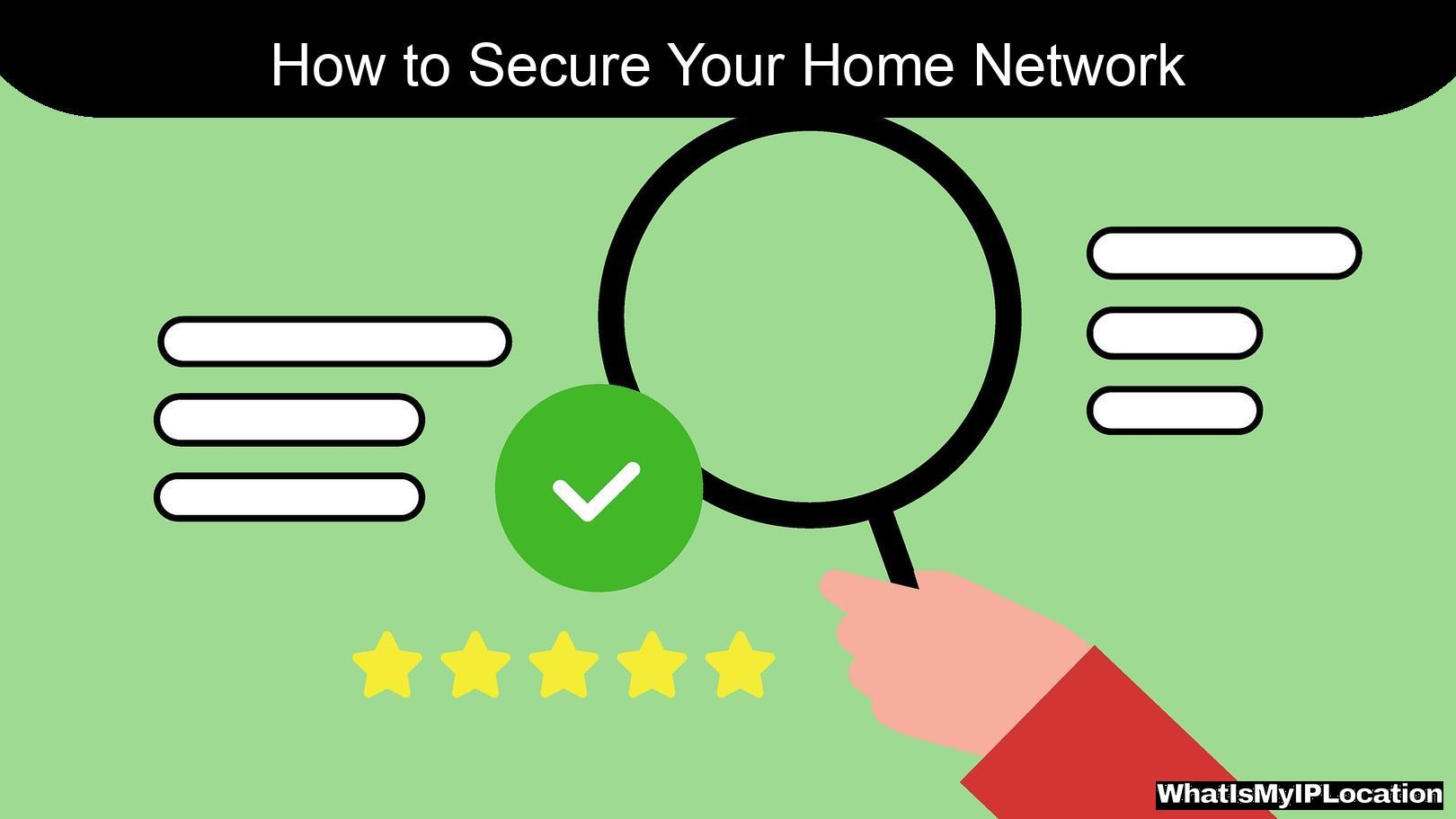In today’s digital age, securing your home network has never been more crucial. With the rise of smart devices and the increasing number of cyber threats, understanding how to manage your IP addresses can play a significant role in enhancing your network security. In this article, I will guide you through the steps to secure your home network effectively, focusing on the management of IP addresses.
Understanding IP Addresses
Before diving into security measures, let’s clarify what an IP address is. An IP address (Internet Protocol address) is a unique identifier for a device on a network. It allows devices to communicate with each other over the internet. There are two main types of IP addresses: IPv4 and IPv6. Most home networks still use IPv4, which consists of four numbers separated by periods (e.g., 192.168.1.1).
Why Managing IP Addresses Matters
Managing your IP addresses is crucial for several reasons:
- Prevent Unauthorized Access: By controlling which devices can connect to your network, you can significantly reduce the risk of unauthorized access.
- Improve Network Performance: Proper management can help optimize your network, ensuring that devices are not competing for bandwidth unnecessarily.
- Enhance Security: A well-managed IP address scheme can help you detect and respond to suspicious activity more effectively.
Steps to Secure Your Home Network by Managing IP Addresses
1. Change the Default IP Address of Your Router
Most routers come with a default IP address, often something like 192.168.1.1. This is common knowledge, making it easier for attackers to target your network.
Action Step: Log into your router’s admin panel and change the default IP address to something less predictable, like 192.168.100.1. This small change can make a significant difference in your network’s security.
2. Assign Static IP Addresses to Your Devices
Dynamic IP addresses can change every time a device connects to the network, which may lead to confusion and security risks. By assigning static IP addresses to your important devices (like your computer, printer, or security cameras), you can maintain better control over your network.
Action Step: Access your router settings and manually assign static IP addresses to devices that require constant access.
| Device | Static IP Address |
|---|---|
| Computer | 192.168.100.2 |
| Printer | 192.168.100.3 |
| Security Camera | 192.168.100.4 |
3. Use MAC Address Filtering
Every device has a unique MAC address (Media Access Control address) that can be used to identify it on the network. By enabling MAC address filtering on your router, you can specify which devices are allowed to connect to your network.
Action Step: Find the MAC addresses of your devices and add them to your router’s whitelist. This ensures that only authorized devices can join your network.
4. Disable DHCP
Dynamic Host Configuration Protocol (DHCP) automatically assigns IP addresses to devices on your network. While convenient, this can also pose security risks, as unauthorized devices can potentially gain access.
Action Step: Disable DHCP on your router and manually assign IP addresses to each device. This way, you can keep track of all devices connected to your network.
5. Regularly Monitor Connected Devices
Keeping an eye on the devices connected to your network is essential for maintaining security. Regular monitoring helps you identify any unauthorized devices that may have gained access.
Action Step: Log into your router’s admin panel periodically and review the list of connected devices. If you see any unfamiliar devices, take immediate action to remove them.
6. Update Your Router’s Firmware
Router manufacturers frequently release firmware updates to fix security vulnerabilities and improve performance. Keeping your router’s firmware up to date is a critical step in securing your network.
Action Step: Check for firmware updates in your router’s settings and install them regularly.
7. Secure Your Wi-Fi Network
Your Wi-Fi network is often the entry point for cybercriminals. Securing it is vital for protecting your entire home network.
- Change the SSID: Avoid using the default SSID (network name) that identifies your router’s brand. Instead, choose a unique name that doesn’t reveal any personal information.
- Use Strong Passwords: Create a complex Wi-Fi password that includes a mix of letters, numbers, and symbols. Avoid common phrases or easily guessable information.
- Enable WPA3 Encryption: If your router supports it, enable WPA3 encryption for better security.
8. Consider a Guest Network
If you frequently have guests who need to access your Wi-Fi, setting up a guest network can help protect your main network. This way, guests can connect to the internet without accessing your personal devices.
Action Step: Check your router settings to see if it supports a guest network feature. If so, enable it and set a separate password.
Conclusion
Securing your home network by managing IP addresses is a crucial step in protecting your digital life. By following the steps outlined above, you can significantly reduce the risk of unauthorized access and enhance your overall network security. Remember, a little effort goes a long way in safeguarding your personal information and devices.
Embrace these practices, and you’ll be well on your way to creating a robust and secure home network. Stay safe online!