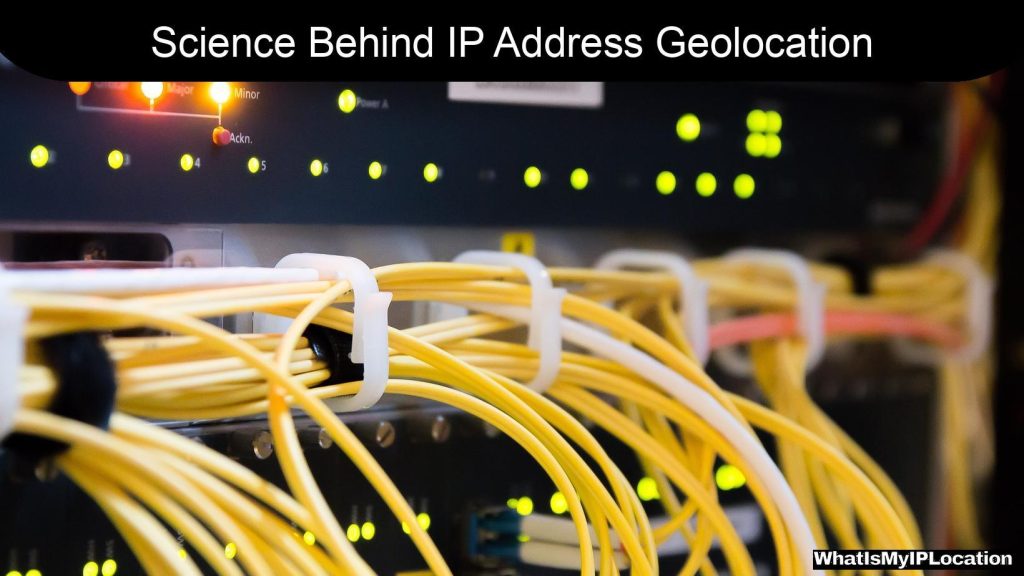Incognito Mode offers a private browsing experience by not saving your history, cookies, or site data, enhancing your online privacy. However, it doesn’t provide complete anonymity, as your internet service provider and websites can still track your activity.
In today’s digital age, privacy is a big deal. With everyone sharing so much online, more folks are looking for ways to keep their browsing habits under wraps. That’s where “incognito mode” comes in. It’s a feature found in most web browsers that lets you surf the web without leaving a bunch of footprints. Let’s dive deep and explore everything you need to know about incognito mode, how it works, and why it might make sense for you.
What is Incognito Mode?
Incognito Mode is a private browsing feature available in popular web browsers like Google Chrome, Mozilla Firefox, Microsoft Edge, and Safari. When you open an incognito window, your browser doesn’t save your browsing history, cookies, or site data. It’s like pulling a blanket over your head— you get a little privacy from the prying eyes of your browser!
How Does It Work?
When you use incognito mode:
– No History Saved: Your browser won’t keep a record of the sites you’ve visited.
– Temporary Cookies: Cookies created during your session are deleted when you close the incognito window.
– Search Queries: Your search terms won’t show up in your search history.
It’s like being a ghost online! But remember, it doesn’t make you completely invisible. Your internet service provider and device administrator can still track your activity.
Why Use Incognito Mode?
There are a bunch of reasons why you might want to hop into incognito mode:
- Privacy: If you’re using a shared or public computer, incognito mode helps keep your browsing activity private. No one wants their coworkers seeing what they googled during lunch, right?
- Shopping Spree: Planning to do some online shopping? Incognito can help you avoid those ads that follow you around after looking at something once.
- Testing and Development: Developers use incognito mode to test websites without old cookies or cache messing things up.
- Multiple Accounts: You can log into two accounts on the same website without logging out of your main account. Perfect for social media managers!
When Should You Consider Incognito Mode?
Good question! Here are some scenarios when incognito mode might come in handy:
- Using Public Wi-Fi: When connecting to unsecured networks, it’s safer to minimize tracking. Though, remember, incognito mode won’t protect you from snoopers on that network.
- Job Searching: If you’re quietly looking for a new gig, incognito mode can help you keep that under wraps.
- Booking Trips: Want to check flight prices without those cookies inflating the price? Incognito mode can help.
- Researching Sensitive Topics: If you’re exploring personal or sensitive topics that you’d prefer not to have in your history, incognito can be a smarter choice.
Limitations of Incognito Mode
While incognito mode is cool, it’s not magic. Here are some things to keep in mind:
- Not Anonymous: It doesn’t hide your IP address. Your internet provider can still see what you’re doing.
- Malware and Tracking: Incognito mode can’t protect you from malware or trackers on the sites you visit.
- No Parental Controls: If you’re using a child’s device, they can still access anything they want in incognito mode.
Incognito vs. Regular Browsing
| Feature | Incognito Mode | Regular Browsing |
|---|---|---|
| Browsing History | Not Saved | Saved |
| Cookies | Only Temporary | Persistent |
| Auto-Fill | Not Available | Available |
| Extensions | Usually Disabled | Enabled |
Security and Privacy Myths
Let’s clear up some common myths about incognito mode that can lead to confusion:
Myth 1: It Makes Me Anonymous Online
Not quite. Incognito mode doesn’t hide your identity or activity from websites or your internet service provider. It just stops your local browser from remembering what you did.
Myth 2: It Protects Me from Hackers
Incognito mode is not a shield against hackers. You still need good antivirus software and to watch out for phishing attacks.
Myth 3: It Works on Mobile Devices
Yes, most mobile browsers offer incognito modes too, but remember, they work under the same limitations.
How to Access Incognito Mode on Different Browsers
Google Chrome
- Open Chrome.
- Click the three dots in the upper right corner.
- Select “New Incognito Window”, or use the shortcut CTRL + SHIFT + N.
Mozilla Firefox
- Open Firefox.
- Click the three horizontal lines in the upper right.
- Select “New Private Window”, or hit CTRL + SHIFT + P.
Microsoft Edge
- Open Edge.
- Click the three dots in the upper right corner.
- Choose “New InPrivate Window” or use CTRL + SHIFT + N.
Safari (Mac)
- Open Safari.
- Click “File” in the menu bar.
- Select “New Private Window”.
Best Practices When Using Incognito Mode
To get the most out of incognito mode, consider these tips:
- Always close the window when you’re done. This clears any temporary data.
- Use VPN for better online privacy. Combining incognito mode with a VPN adds extra layers of security.
- Be cautious with what you share. Just because you’re in incognito doesn’t mean you’re immune from scams or phishing.
Comparison of Private Browsing Options
While we’ve focused on incognito mode, there are a few alternative options worth mentioning:
1. VPNs (Virtual Private Networks)
A VPN hides your IP address and encrypts your internet traffic. It’s like incognito, but on steroids.
2. Tor Browser
Tor offers serious anonymity by routing your connection through multiple servers, helping keep your browsing habits private.
3. Other Private Browsers
Browsers like Brave and DuckDuckGo are designed with privacy-first features but come with their own trade-offs compared to mainstream browsers.
FAQs About Incognito Mode
Can other people still see what I do in incognito mode?
Yep! Websites, your ISP, and network administrators can still see your activity.
Does my internet provider track my incognito browsing?
Absolutely, they can see what sites you visit even in incognito mode.
Can I download files while in incognito mode?
You sure can! Downloads will still be saved on your computer, but the history of the sites you visited won’t be tracked.
Is incognito mode safe for online shopping?
Incognito mode provides privacy from other users of the computer, but your payment info should still be secure as long as the website is safe.
Will my bookmarks be saved in incognito mode?
No, bookmarks won’t be saved and, once you close the window, everything disappears!
Incognito mode is a handy tool for those looking to keep their browsing habits under wraps, at least locally. It’s important to understand it doesn’t make you anonymous and it comes with some trade-offs. So, the next time you decide to research something personal, do a bit of online shopping, or just want a little privacy, give incognito mode a try!
By knowing how this feature works and its limitations, you can make safer choices while browsing the web. Whether you choose to use it or not, keep your online presence smart and secure! Happy surfing!