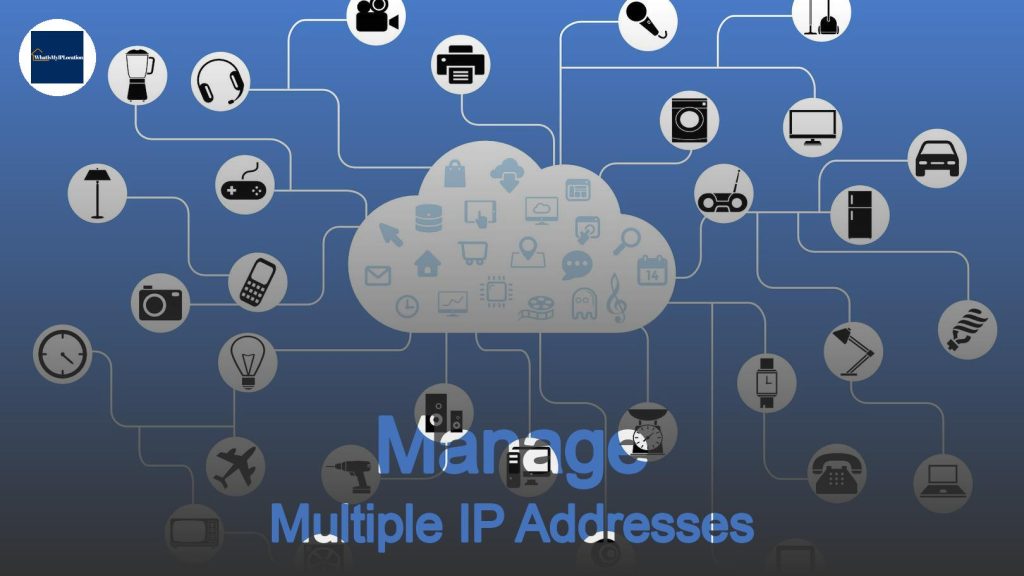Network ports serve as communication endpoints for data transmission, enabling different applications to interact over a network. Each port is associated with a specific protocol, facilitating organized and efficient data flow between devices.
Have you ever wondered what makes your favorite online games, streaming services, and websites work seamlessly? A huge part of this magic happens thanks to something called network ports. In simple terms, network ports are like doors on your computer that allow different types of data to come in and go out. In this article, we’ll break down everything you need to know about network ports, their functions, and how they operate. Let’s dive in!
What Are Network Ports?
Definition of Network Ports
Network ports are virtual channels in your computer or device that help it communicate with other devices over a network. Think of them like different rooms in a house where each room has a specific purpose, allowing things to flow in and out smoothly.
How Ports Work
When data travels across a network, it’s sent through packets. Each packet contains information about its destination, including the port number. This number tells the device which application or service should handle the incoming data. For instance, when you send an email, it travels through a specific port designated for email communication.
Types of Network Ports
1. Well-Known Ports (0-1023)
These are like the VIPs of network ports. They are reserved for specific services and protocols recognized universally. Here are a few examples:
– HTTP (Port 80): This is the port used for standard web traffic.
– HTTPS (Port 443): This is the secure version, used for websites that require encrypted connections.
– FTP (Port 21): Used for transferring files between a client and a server.
2. Registered Ports (1024-49151)
These ports are assigned by the Internet Assigned Numbers Authority (IANA) for specific applications and are often used for applications you might install on your computer:
– MySQL (Port 3306): Used for database management.
– POP3 (Port 110): Used for retrieving emails.
3. Dynamic or Private Ports (49152-65535)
These ports are like the wild card of the networking world. They can be used by any application or dynamically allocated as needed. When you open a web browser, a random dynamic port might be used to connect to a server.
How to Find Open Ports on Your Device
If you’re curious about which ports are open on your device, you can check it easily. Here’s a quick guide:
Windows
- Open Command Prompt.
- Type
netstat -aand hit Enter. - You’ll see a list of active connections and their respective ports.
macOS
- Open Terminal.
- Type
netstat -aand hit Enter. - This will display all ports and their status.
Common Issues with Network Ports
Just like any other part of a system, network ports can run into problems. Here are some common issues people face:
1. Port Blocking
Sometimes, routers or firewalls block certain ports to protect your device from unwanted traffic. This is called port blocking. For example, if you’re trying to use a video conferencing tool and your router blocks the necessary ports, you won’t be able to connect properly.
2. Port Conflicts
A port conflict happens when two applications try to use the same port at the same time. This can lead to errors or failures. To fix it, you might need to change one of the application’s port settings.
3. Network Address Translation (NAT) Issues
NAT helps multiple devices in your home share a single IP address. However, it can sometimes confuse port assignments, especially if you’re hosting a game server or need specific port forwarding.
Setting Up Port Forwarding
So, you want to allow access to a specific service in your home network? Port forwarding is the way to go. Here’s how you can set it up:
Steps to Set Up Port Forwarding
-
Log into your router: This usually involves typing your router’s IP address (commonly 192.168.1.1) in a web browser.
-
Find the port forwarding section: Each router is different, so you may need to poke around a bit to find it.
-
Enter the necessary information: You’ll need to input the IP address of the device you’re forwarding for, the port number, and the protocol (TCP, UDP, or both).
-
Save settings: Make sure to save your changes.
-
Test the port: Use online tools to check if the port is open properly!
Network Ports and Security
Why Security Matters
Just like you wouldn’t leave your front door wide open, you don’t want your network ports exposed to the world. Open ports can be potential entry points for hackers. Keeping your ports secure is crucial to prevent unauthorized access.
Tips for Securing Ports
-
Use a firewall: It acts as a shield between your network and the outside world.
-
Regularly update software: Outdated software can have vulnerabilities.
-
Close unused ports: If you’re not using a port, close it to prevent potential threats.
Networking Protocols and Ports
Understanding the relationship between protocols and ports is key in networking. Different protocols use specific ports to function properly. Here’s a glance at some well-known protocols and their associated ports:
| Protocol | Purpose | Common Port(s) |
|---|---|---|
| HTTP | Web traffic | 80 |
| HTTPS | Secure web traffic | 443 |
| FTP | File transfer | 21 |
| SSH | Secure shell access | 22 |
| SMTP | Sending emails | 25 |
| DNS | Domain name resolution | 53 |
FAQs About Network Ports
What is a port number?
A port number is an identifier for a specific service on a device, allowing multiple services to run on a single IP address.
Can I change a port number?
Yes! You can change port numbers for most applications in the settings or configuration files — just make sure the new number doesn’t conflict with other uses.
How do I know if a port is open?
You can use online tools or the command prompt on your computer to check if a specific port is open.
What happens if I leave a port open?
An open port can be a gateway for potential attacks. If you don’t need it, it’s best to keep it closed.
Network ports play a crucial role in how devices communicate over the internet. From facilitating web traffic to enabling secure connections, understanding how they function can help you better manage your network and improve security. Remember, it’s always wise to keep an eye on your ports and make sure only the ones you need are open. With a little knowledge, you can navigate the networking world like a pro!