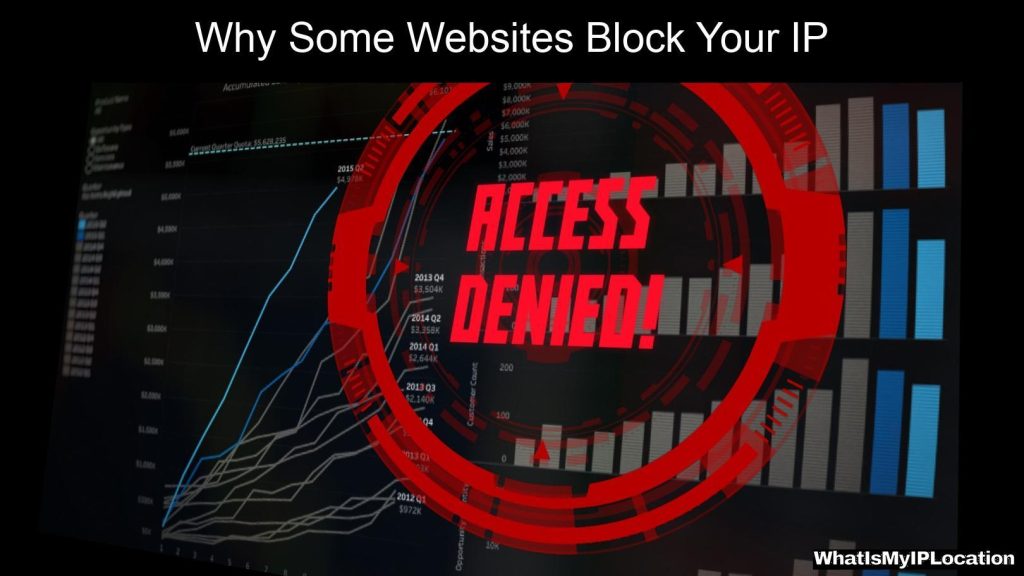Proxy servers act as intermediaries between users and the internet, enhancing privacy and security while enabling content filtering. Proper configuration involves setting up access controls, authentication, and performance optimization to ensure efficient operation.
So, what’s the deal with proxy servers? If you’ve ever wondered how you can browse the web more privately or access content that’s blocked in your area, you’re in the right place! Proxy servers act as middlemen between your device and the internet. They fetch data from websites on your behalf, which not only helps keep your online activity private but also allows you to zip around geo-restrictions. In this guide, we’ll cover everything you need to know about proxy servers, from how they work and their various uses to how to set them up yourself.
What is a Proxy Server?
To kick things off, let’s break down what a proxy server actually is. It’s a computer that serves as a gateway between you and the internet. When you use a proxy, your requests go to the proxy server first, and then it forwards your requests to the web. Basically, it hides your IP address and can even help you access content that’s not usually available in your region.
Types of Proxy Servers
There are several types of proxy servers, each serving different needs. Here’s a quick rundown:
-
Transparent Proxies: These are mostly used for caching web pages and filtering content. They don’t offer much in terms of privacy.
-
Anonymous Proxies: These mask your IP address but still identify themselves as a proxy. Great for some privacy without going all out.
-
High Anonymity Proxies: These are like the ninjas of the proxy world. They don’t identify themselves and are super stealthy when masking your IP.
-
Web Proxies: These are browser-based proxies you can use without installing anything. Simply visit the proxy site, enter the URL you want to visit, and go!
-
SOCKS Proxies: These are versatile and can handle any kind of traffic (not just web traffic like HTTP). They’re often used for video streaming and P2P sharing.
Why Use a Proxy Server?
Improved Privacy
One of the biggest reasons people use proxy servers is for privacy. By masking your IP address, you can browse the web more anonymously. This is particularly useful if you’re accessing sensitive information or want to keep your online activities under wraps.
Accessing Restricted Content
If you’ve found yourself trying to watch a show or browse a site that’s not available in your country, a proxy server is your best buddy. By routing your traffic through a server located in a country where the content is available, you can bypass these restrictions.
Enhanced Security
Proxy servers can add a layer of security, especially when using public Wi-Fi. They can help protect your personal data from hackers since your connection is rerouted through a secure server.
Bandwidth Saving
Some proxy servers can cache web pages. This means that if you and others are requesting the same content, the proxy can deliver it faster as it’s already stored, saving bandwidth and time.
How to Set Up a Proxy Server
Setting up a proxy server is easier than you might think! Here’s a step-by-step guide to help you get going.
Choosing the Right Proxy Service
First things first, you’ll want to pick a reliable proxy service. There are free options out there, but they may not be as secure or fast as the paid services. Think about what you need—are you looking for speed, privacy, or the ability to access specific content?
Configuration on Windows
- Open Settings: Hit the start button, then click on the gear icon to open your settings.
- Network & Internet: Go to the ‘Network & Internet’ section.
- Proxy: Scroll down to find ‘Proxy’ on the left panel.
- Manual Setup: Turn on ‘Use a proxy server’ and enter the IP address and port of the proxy server.
Configuring Your Browser
Most web browsers make it easy to set up a proxy:
Google Chrome:
- Open Chrome and click on the three dots in the upper-right corner.
- Go to ‘Settings’, then scroll down and click on ‘Advanced’.
- Under ‘System’, click ‘Open your computer’s proxy settings’ and follow the previous steps for Windows.
Mozilla Firefox:
- Click on the three horizontal lines in the upper right corner and select ‘Options’.
- Scroll down to ‘Network Settings’ and click ‘Settings’.
- Choose ‘Manual proxy configuration’ and enter the details.
Common Issues and How to Troubleshoot
Connection Problems
If you can’t connect to the internet after setting up your proxy, double-check your settings. Make sure you’ve entered the right IP address and port number. If it still doesn’t work, try turning off the proxy to see if your internet comes back.
Slow Speeds
Proxy servers can sometimes slow down your connection. If you’re noticing lag or slow load times, consider switching to a different proxy server. Free servers particularly can get bogged down with too many users.
Security Worries
Always be cautious of free proxy servers. They may log your data or inject ads into your browsing. Stick to well-reviewed, reputable services to keep your information safe.
Best Practices for Proxy Use
Keep Your Software Updated
Make sure you’re running the latest version of your proxy software and your web browser. This helps avoid security risks and keeps everything running smoothly.
Use HTTPS
Whenever possible, use HTTPS sites for an additional layer of security. Even if you’re using a proxy, an HTTPS site encrypts your data, making it harder for prying eyes to see.
Be Aware of Limitations
Remember that while proxies provide increased privacy, they are not foolproof. More advanced techniques can still track your online activity, so always be mindful.
FAQs About Proxy Servers
1. What’s the difference between a VPN and a proxy?
A VPN encrypts your entire internet connection, while a proxy only reroutes specific requests. Think of a VPN as a full-body cloak and a proxy as just a mask!
2. Can I use a proxy for gaming?
Yes! Proxies can be used for gaming, but be careful. They can add lag, so make sure to choose a fast, reliable one.
3. Are there free proxy servers?
There are free proxy servers, but beware of potential privacy risks. Paid proxies are generally more secure and reliable.
4. Do proxies protect me from malware?
No, proxies generally don’t protect against malware. For that, consider using antivirus software in conjunction with a proxy.
5. Can I set up my own proxy server?
Absolutely! If you’re feeling techy, you can set up your own proxy server using software like Squid or with services like Raspberry Pi.
Proxy servers are fantastic tools for enhancing your online experience, whether it’s for privacy, accessing blocked content, or boosting security. As you explore this tech, remember to choose the right type and keep your settings updated. With the info in this guide, you’re all set to dive into the world of proxy servers like a pro! Happy browsing!