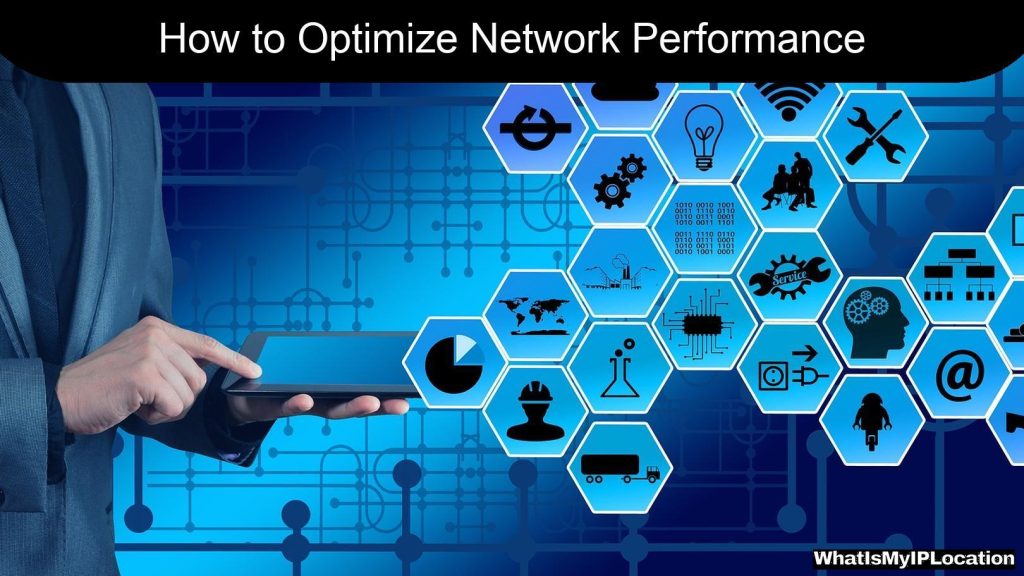Localhost refers to the standard hostname that resolves to the loopback IP address 127.0.0.1, allowing a computer to communicate with itself. This is commonly used for testing and development purposes, enabling applications to connect without external network interference.
When you hear the term “localhost,” you might think it sounds a bit techy or complicated. But don’t worry! We’re going to break it down into simple terms. Whether you’re a budding developer, a curious tech enthusiast, or just someone who stumbled upon this term, you’ll get a clear picture of what localhost is all about.
What is Localhost?
At its core, localhost refers to your own computer. It’s like a special nickname for your machine when it’s talking to itself. When you type “localhost” into your web browser, you’re telling it to connect to your own computer instead of reaching out to the internet.
The Loopback Address
Now, let’s talk about the loopback address. This is a fancy term for a specific IP address that points back to your own device. The most common loopback address is 127.0.0.1. Think of it as a shortcut that lets your computer communicate with itself.
Why Use Localhost?
You might be wondering, “Why would I want to connect to my own computer?” Great question! Here are a few reasons:
-
Testing: If you’re developing a website or an application, you can test it on your own machine without needing to upload it to a server. This is super handy for catching bugs before going live.
-
Learning: If you’re just starting out with coding or web development, using localhost is a safe space to experiment without any risks.
-
Speed: Accessing your own computer is usually faster than reaching out to a remote server. This means quicker load times when you’re testing things out.
How to Access Localhost
Accessing localhost is as easy as pie! Just open your web browser and type in http://localhost or http://127.0.0.1. Hit enter, and voilà! You’re now connected to your own machine.
Setting Up a Local Server
If you want to dive deeper into using localhost, you might want to set up a local server. Here’s a quick rundown of how to do that:
-
Install a Local Server Environment: There are several options out there, like XAMPP, WAMP, or MAMP. These tools bundle everything you need to run a server on your computer.
-
Start the Server: Once you’ve installed your chosen software, fire it up. You’ll usually see a control panel where you can start and stop the server.
-
Create Your Project: Inside the server’s directory (often called
htdocs), create a new folder for your project. This is where you’ll put your files. -
Access Your Project: Open your browser and type in http://localhost/your-folder-name to see your project in action!
Localhost vs. Remote Server
You might be curious about the difference between localhost and a remote server. Here’s a quick comparison:
| Feature | Localhost | Remote Server |
|---|---|---|
| Location | Your own computer | Somewhere on the internet |
| Speed | Fast | Can be slower depending on connection |
| Accessibility | Only you can access it | Accessible to anyone online |
| Use Case | Development and testing | Live websites and applications |
Common Uses of Localhost
Localhost is a versatile tool, and here are some common ways people use it:
Web Development
Web developers often use localhost to build and test websites. It allows them to see changes in real-time without affecting the live site.
Database Management
If you’re working with databases, you can set up a local database server (like MySQL) on your machine. This way, you can practice SQL queries and manage data without any risk.
Application Development
When creating applications, developers can run their apps locally to test features and fix bugs before deploying them to a live environment.
Troubleshooting Localhost Issues
Sometimes, things don’t go as planned. Here are a few common issues you might run into and how to fix them:
Can’t Access Localhost
If you can’t access localhost, check if your local server is running. If it’s not, start it up and try again.
Port Conflicts
Sometimes, another application might be using the same port as your local server. You can change the port number in your server settings to avoid this issue.
Firewall Settings
Your firewall might be blocking access to localhost. Make sure to allow connections to your local server through your firewall settings.
Security Considerations
While localhost is generally safe, it’s still important to keep a few things in mind:
-
Don’t Expose It: Avoid making your localhost accessible from the internet. This can lead to security vulnerabilities.
-
**Use Strong Passwords